# How do I setup Zapier?
Answer
Connect Jammed with Zapier in the website settings
Zapier allows you to connect your Jammed account to thousands of third-party services.
Zapier is a fantastic tool to help you integrate Jammed with any system you can think of. There are over 30,000 different applications on Zapier, and you can combine Jammed with any one of them to suit your business processes and requirements. It might help in your business plug the gaps where Jammed doesn’t quite fit (like accountancy systems, mailing lists, SMS reminders and others).
You can find out more about it here (opens new window). You can find the application ID and integration key in the Jammed Website settings, under the "Integrations" tab. Enable webhooks in Jammed, and then you'll be able to connect to Zapier.
# Enabling Zapier
By default in Jammed, Zapier is disabled. To enable it, go to the website settings, and click on the "Integrations" section. You'll see a toggle to enable Zapier. Click on it to enable it.
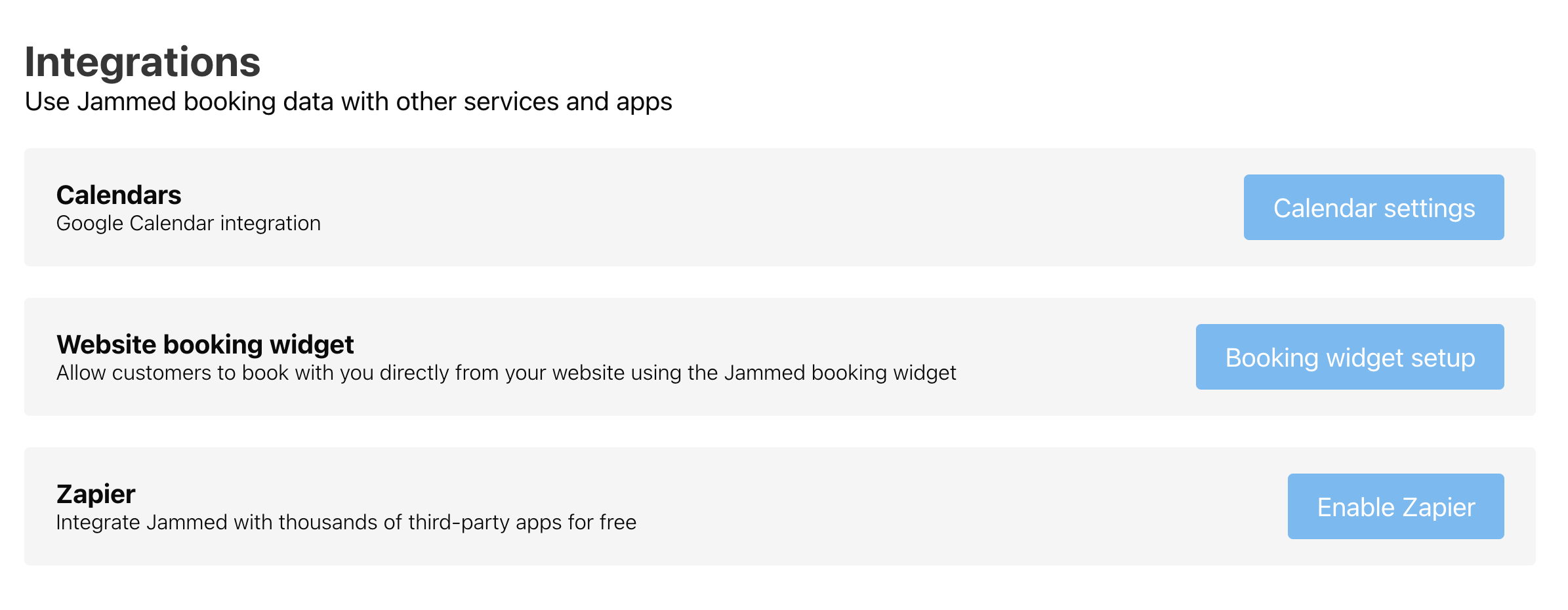
# Getting the API keys for Zapier
Once you've enabled Zapier, you'll be able to see the API keys for Zapier. You'll need these to connect to Zapier. You can find them again in the "Integrations" section of the website settings.
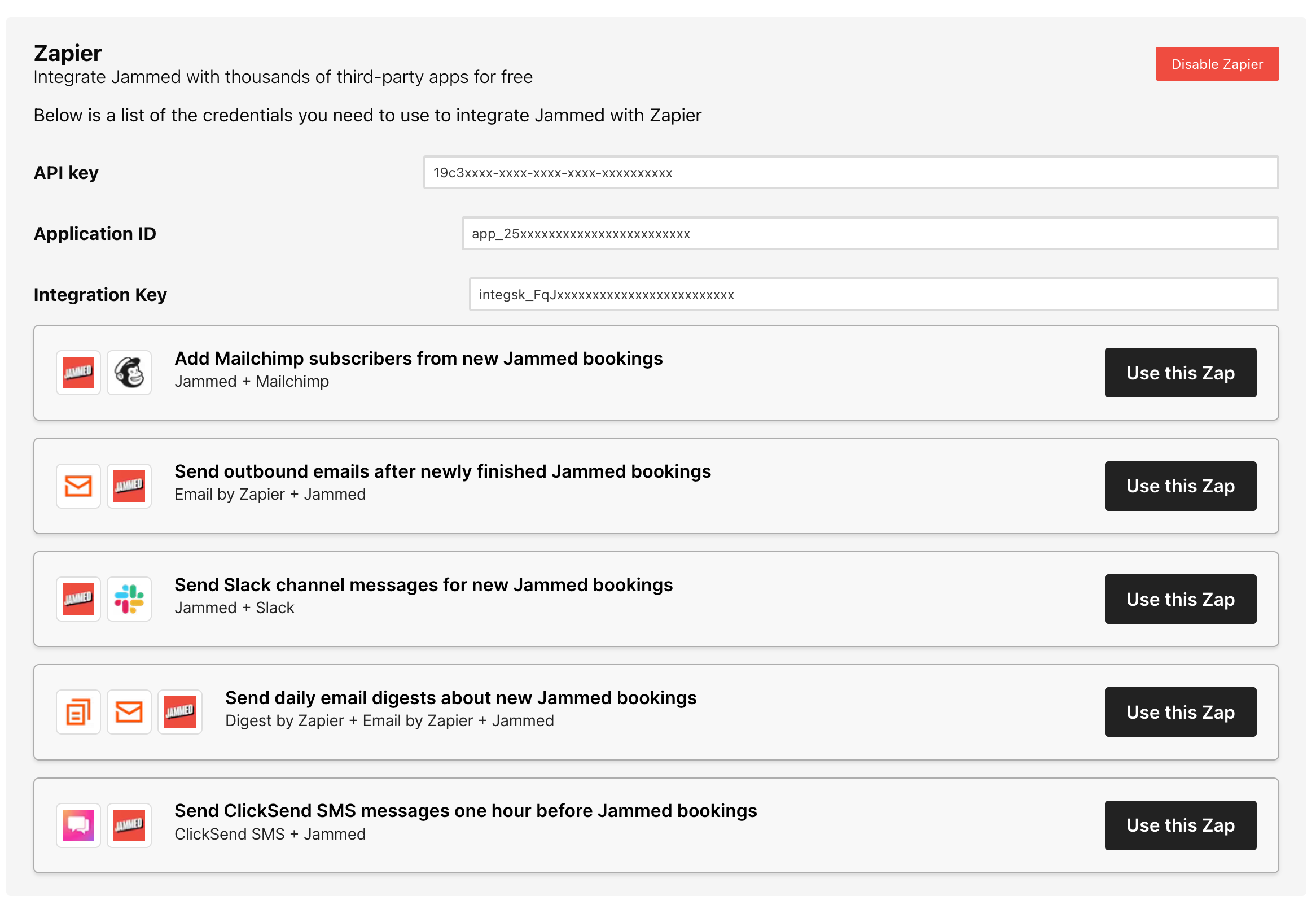
# 'Use this zap'!
Once you've enabled Zapier, you'll be able to also see the "Use this zap" buttons. This will take you to the Zapier website, where you can connect Jammed to any of the 30,000+ applications on Zapier, including the template zaps that we've created for you.