# Dashboard
What is the dashboard?
The Jammed dashbaord is where most of the time will be spent day-to-day. It shows the current bookings on the chosen dates, to give an 'at a glance' view of bookings in the studio.
The Dashboard shows the a full-wdith calendar of the current bookings for that day, and controls to move around dates. It's organised into Room columns, so you can see at a glance what Rooms are taken, and which need to be setup for customers next.
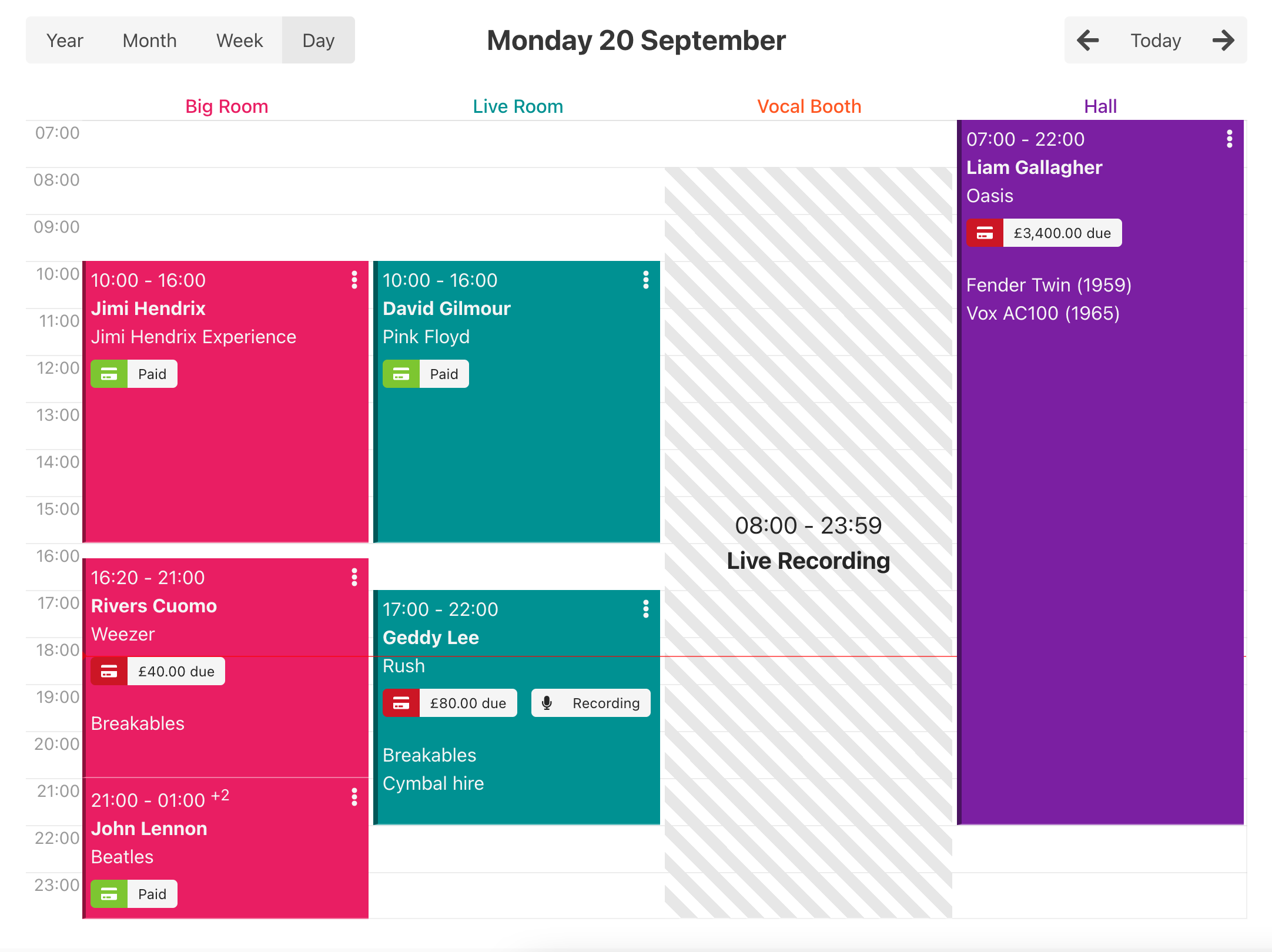
# Booking blocks
Each booking block shows you:
- The start and end times (e.g. 10:00 - 16:00)
- The customer that made the booking
- The band or group that the customer booked for
- The status of whether the booking has been paid for or not
- The booking type (e.g. if it's a recording)
If there's enough space, Jammed will also list out the Extras that have been requested as well.
# Seeing more detail
To see more detail for a booking, click the three vertical dots on the upper right hand corner of the booking block. This will then open the full details of the booking in question.
# Moving and resizing bookings
Jammed allows you to move and resize bookings. This is useful if you want to change the time of a booking, or if you want to change the room it is in.
# Colour coding rooms
As it's quite common for rehearsal rooms to colour code rooms in their studios, we allow you to pick the colour of the Room booking blocks within Jammed.
You can change the colour of the blocks on the Rooms settings page.
# Blocked times on the dashboard
Any blocked time that is in the system for a certain day will appear as a light checked section on the dashboard view. The checked background is always grey coloured, it won't take the set room colour coding to make sure you realise that what you're seeing isn't a booking.
The start and end time of the Blocked Time as well as the reason are displayed centered within the block.
# Studio notes
Studio notes are a great way to communicate with other staff members about what's going on in the studio. They're displayed on the dashboard, so that everyone can see them. They're also displayed on the booking details page, so that you can see what was going on at the time of the booking.
These can be changed on the dashboard for each booking block by clicking the pencil icon, or on the booking details page.
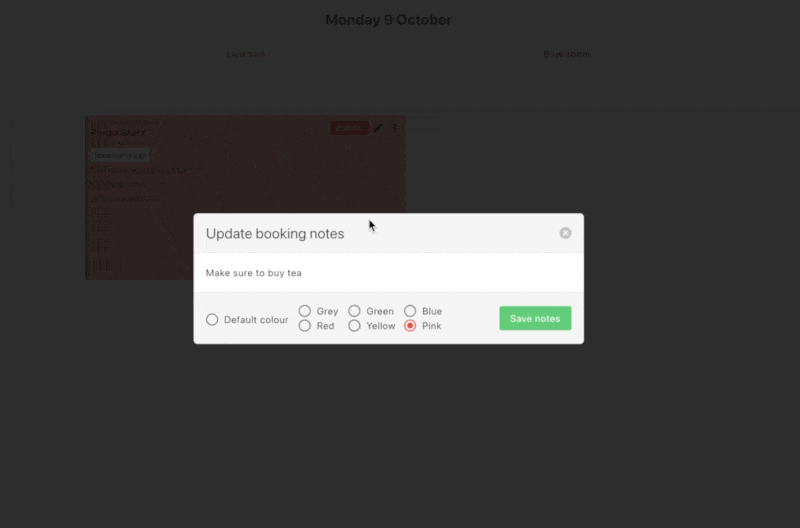
# Changing colour of the booking
You can change the colour of the booking block by clicking a new colour when editing the note. There are 6 colours to choose from, and the colour will be displayed on the booking block on the dashboard. This is great if you want to highlight a booking that has a special requirement, or if you want to highlight a booking that is a different type to the others.