# Rooms
What are rooms?
A Room is what your customers rent out in their booking. It might be a rehearsal room, mastering suite, songwriting room, or vocal booth. Once you've made a Room, you set a price and we make it available online.
Jammed charges a subscription based on the number of rooms you have. We only charge for rooms you have available online, so if you're not using it for a while, it can be taken offline completely by 'deactivating' it.
# Creating a room
To create a new room, follow the form in filling out it's details. Jammed will use the name, description, images and 'space for' fields for the customer booking pages.
# Room name
The room name is shown publically on the booking pages, invoices and emails, as well as the admin interface and dashboard.
# Room description
The room's description is shown alongside the room images on the booking pages. For the mini booking app, to shorten the text on some sizes.
# Space for
This is how many customers can comfortably fit in this room. If a prospective booking has too many members in the group, you can choose to warn or alert them prior to booking.
# Room type
We change the wording on the booking pages based on this field: e.g. 'Recording space for 4 people'
# Allow 24-hour booking
We support around-the-clock booking of rooms, and show a different booking interface. You can read more about this in this dedicated section
# Uploading room images
We allow (and encourage!) you to upload high quality photography of your rooms for us to show to your customers. We resize these images for the web, but show the better quality ones to customers on mobile phones and tablets, where the screen quality is often better.
There's no limit on how many images you upload for each room on Jammed - but at least 3 is a good number to aim for. We show these images in a carousel on the time selection screen when the customer makes a booking.
# Re-ordering rooms
# Calendar colour
TIP
Setting a colour for a room only changes the admin dashboard calendar
Many studios have colour themed rooms, so with Jammed you can use these colours for the admin dashboard calendar.
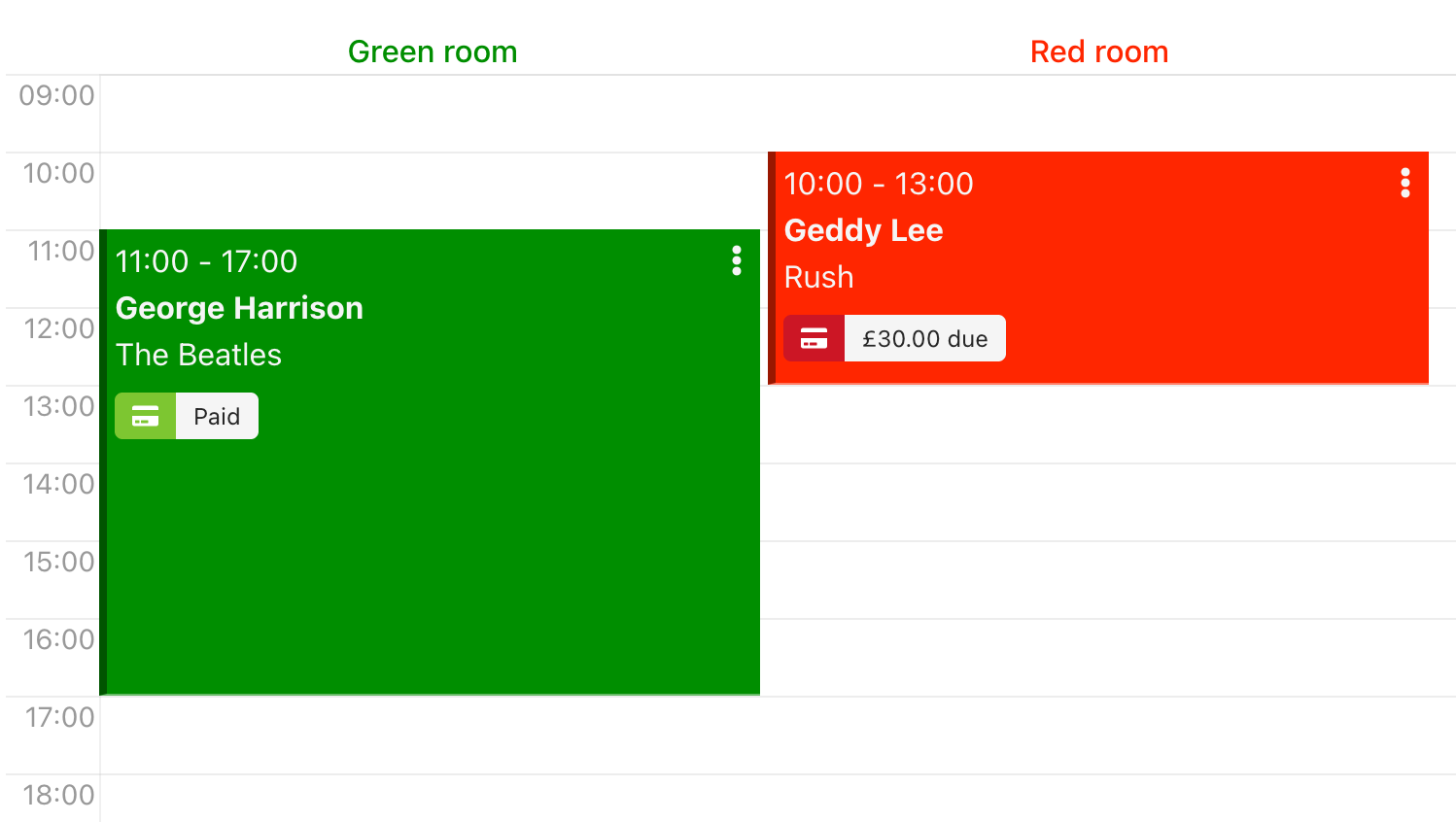
# Enabling 24-hour bookings
TIP
A room with 'Allow 24-hour bookings' means that your customers can book at any time during the enabled days, for any length of time (up to 24 hours)
To enable 24-hour booking on a room, you need to:
- Set the room as 'Allow 24-hour bookings'
- Set a price for the room for the days that it's open
For 24-hour rooms, we don't calculate availability like other rooms, and show a different booking control, which you can see below:
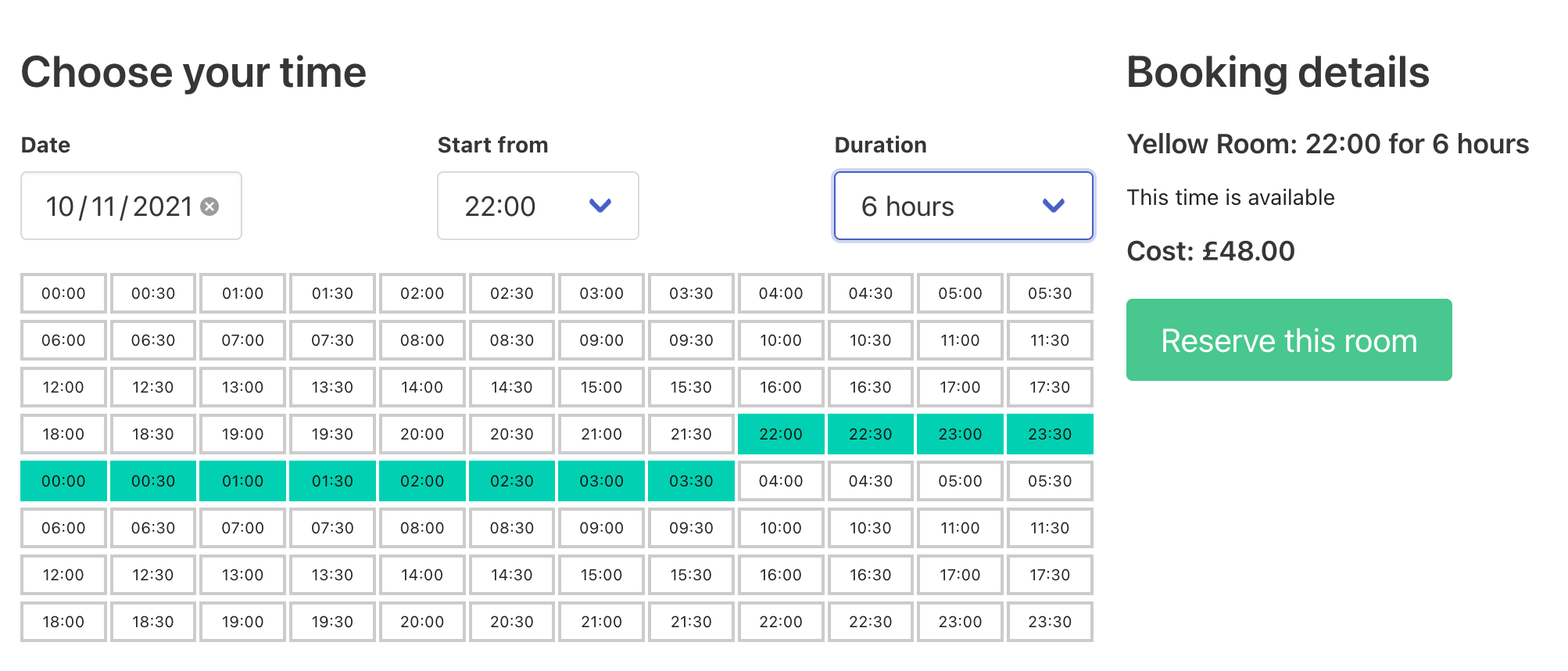
This booking control exists so that the midnight boundary is less obvious, and allows the customer to pick and change the duration of the booking. Unavailable times are greyed out on the timeline, and any clashing times preventing the booking will be seen in blocks of red.
# 24-hour booking example: Self-service DJ booth in London
Jammed has a studio in London that uses 24-hour booking for a DJ booth that's available at any time of the day. This DJ booth is housed in a shipping container, and can be simply rented by the hour by a customer that turns up and uses it.
This studio has this room enabled as a 24-hour room, and a price that covers the hourly cost for each day of the week. Customers can then book the room at any time of the week, and any time of the day.