# Booking activities
Activities are all the different things customers can do at your studio. When one of your rooms is able to host a range of activities (band rehearsals, podcasting, yoga classes) you can keep your offering wide open by letting your customer choose which of the activities offered they wish to book the space for.
If, for example, you have a dance and yoga studio, customers can choose one or the other by clicking ‘Dance’ or ‘Yoga’ when they book online. This way, you can set different prices and opening hours for each activity
TIP
You will notice that Jammed has no activities set up when you first visit this page in the app. This gives you the freedom to add activity types and associated hire costs for each multi-purpose room, or not. You don’t have to assign an activity to a room, but doing so can help customers make the right type of booking.

# Adding the first activity
The first activity you add will be the default activity for that room, which means that when a customer makes a booking for that space, this activity will be selected as default.
In the example below, Rehearsal is the default activity.
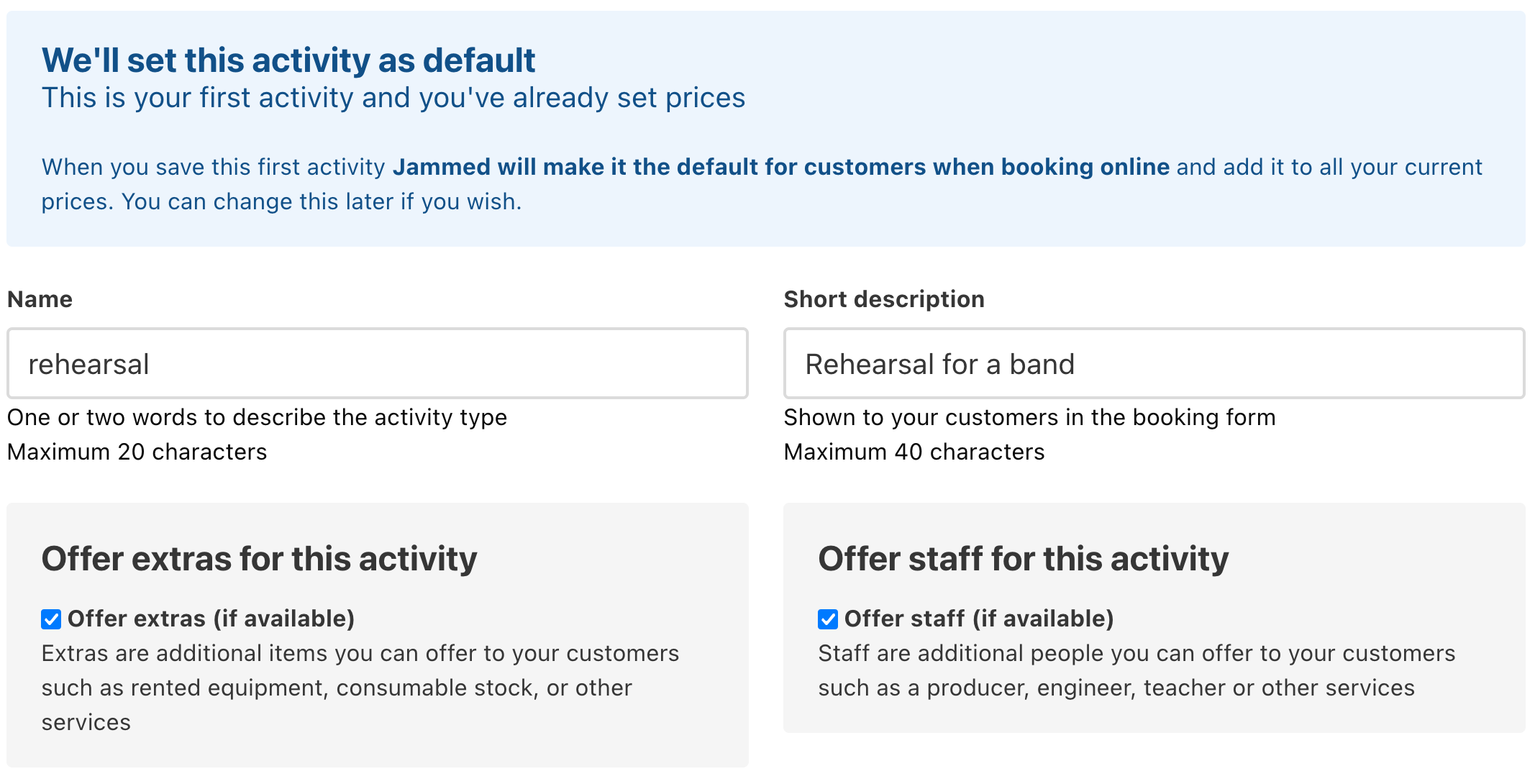
# Activity name
The name you give to an activity is what the customer will see when making the booking. It needs to be concise (20 characters or fewer), clear and unique. For example, if you have a recording studio, we suggest you keep it short and sweet: ‘Recording’.
# Activity description
The activity description is a short explanation of what the activity is (in 40 characters or fewer). It helps customers understand what the space is used for so that they know which room/activity to book. Activity descriptions are especially helpful if you run a mixed space where several different activity types are available, e.g. ‘Rehearsal space for theatre groups’.
The screenshot below shows the activity name and description as the customer would see them on the booking page.
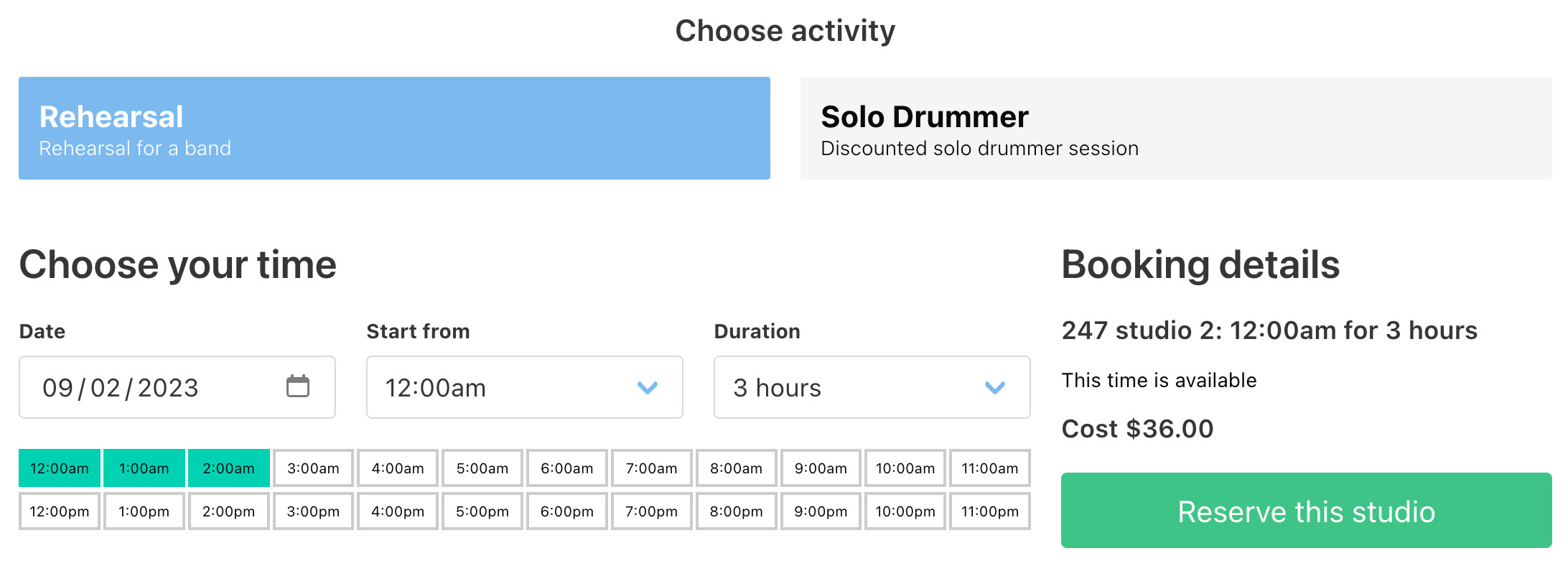
# Adding more activities
To add an activity, simply click the ‘Add activity’ button. Jammed allows you to add up to 5 activities per account. Each activity can be assigned a different hire price and opening hours.
The example shows the new activity ‘Solo drummer’ has been added.
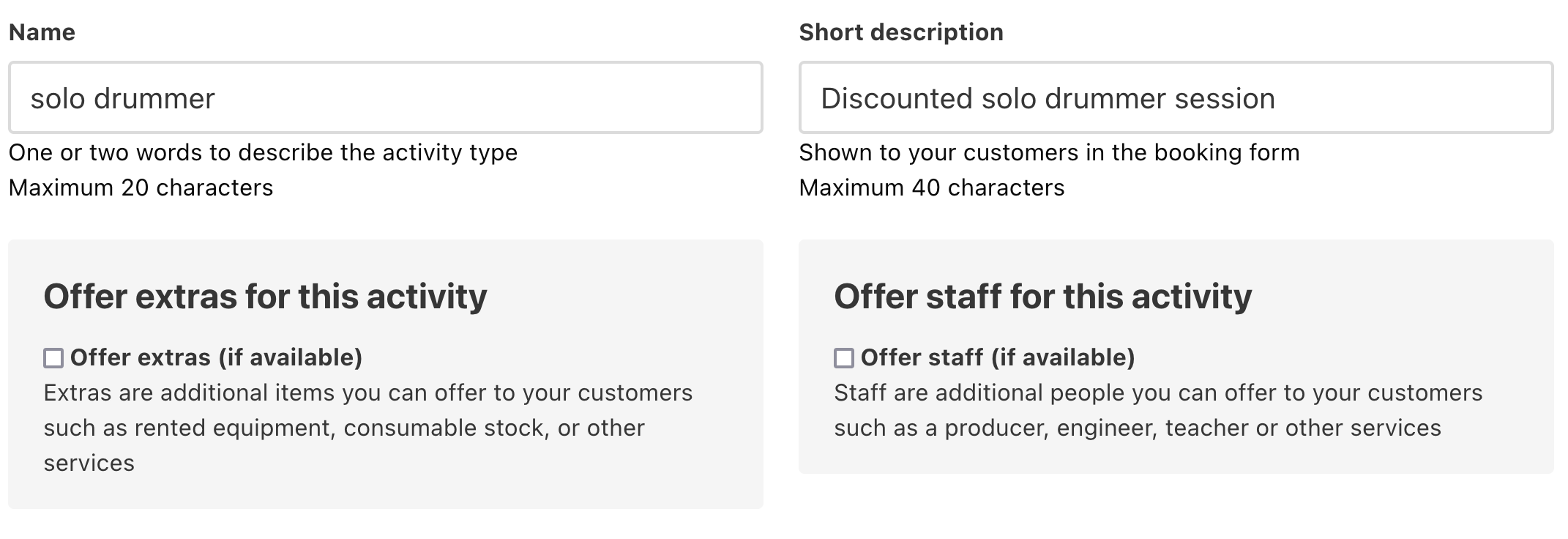
Now we have two activities, Rehearsal and Solo drummer, we can offer different prices for each activity.
# Changing activities
To change an activity’s name and description, click the ‘Change booking activities’ on the booking settings page.

To change the default activity, click the ‘Set as default’ button next to the chosen activity and press ‘Save’. Jammed will then automatically assign the current prices and opening hours to the new default activity.
# Removing activities
By clicking ‘Delete and remove prices’ next to the activity you wish to remove, that activity, along with its price, will be deleted from the system. Please note that when you remove the default activity, the prices are retained.
# Changing the activity price
Once activities have been added to a room, you’ll see that they all have the default price assigned in the ‘Price settings’ page. To add a different price for an activity, you set a price in the usual way (for a reminder, visit the Prices support page).
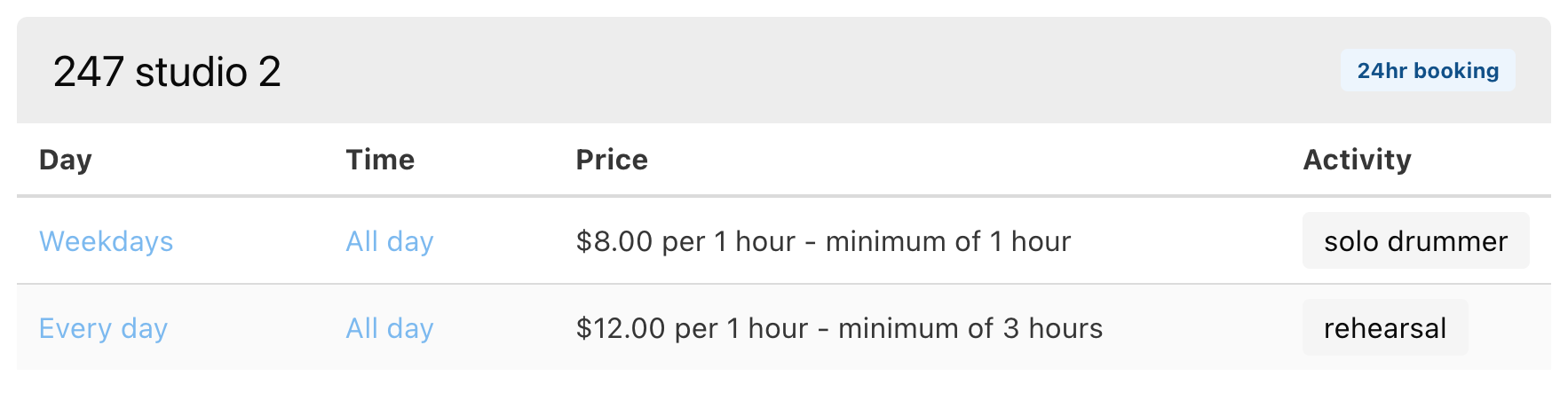
Jammed activity pricing is flexible to suit your business needs. You can set more than one activity and price for the same time of day in the same studio. So, in the example above, you can hire Studio 2 for a band rehearsal at $12/hr on weekdays or for a solo drummer session at a discounted (single occupancy) rate of $8/hr any day of the week.
← Reports Blocked Times →